Hello everyone, how are you?
In this post we will explain a little about how to request the Microsoft CDN better known as MCC (Microsoft Connected Caching).
Requirements / Information:
Minimum Bandwidth: 2 Gbps (Selective) / 5 Gbps downloads by Win10 devices. (Restrictive)
Email: ispnode@microsoft.com
Informations: https://peering.azurewebsites.net/Peering/Caching
PeeringDB: http://as8075.peeringdb.com/
Let’s go to an Overview about the MCC
Microsoft Connected Cache (MCC) is a software-only caching solution that serves content within ISP networks. MCC can be deployed on as many bare metal servers or VMs as needed and is managed from a cloud portal. Microsoft’s cloud services handle routing from consumer devices to the caching server for content downloads.
Microsoft Connected Cache is a hybrid solution (mix of on-premises and cloud resources) comprised of a Docker-compatible Linux machine deployed on your server and a cloud management portal. Microsoft chose Azure IoT Edge because it is a secure platform, and even if your scenario is not related to IoT, Azure IoT Edge will bring us the security of deployment and management infrastructure. For more information about Azure IoT https://docs.microsoft.com/en-us/azure/iot-edge/about-iot-edge
Azure IoT Edge consists of three components that the Microsoft Connected Cache infrastructure will utilize:
1. A cloud-based interface that allows secure remote installation, monitoring and management of Microsoft Connected Cache nodes.
2. A runtime that securely manages modules deployed to each device.
3. Modules/containers that run Microsoft Connected Cache functionality on your device.
What is the MCC?
Microsoft’s caching server uses Azure IoT Edge services to deliver content to end ISP customers.
It works as a caching server within the ISP’s network, serving the IPs specified in the advertisements of the BGP session between the Server and the Router.
What’s in the content?
At first what would come from their CDN like updates for Windows, Office, XBOX games and files from Microsoft sites. Currently, as this is a new deployment, not everything from Microsoft is available through the MCC.
Is it the same as Google’s GGC or Netflix’s OCA?
Yes, it seems like a lot, but its big difference is that Microsoft doesn’t send specific hardware for its network, you must supply the hardware, install the operating system and install all the necessary packages for the MCC to run.
The requirements are:
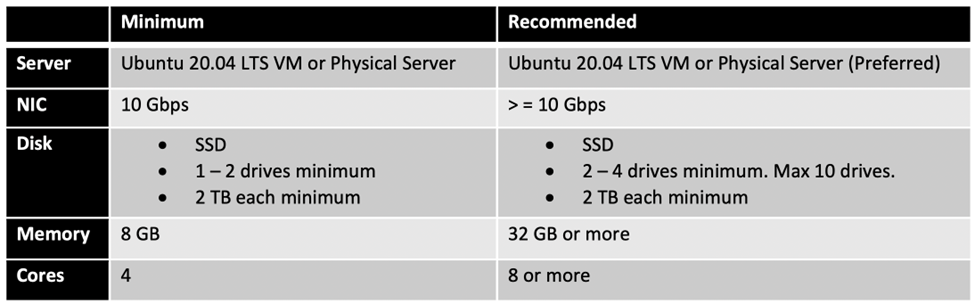
Must be using network interfaces of at least 10Gbits for delivery of Content through the Server.
Microsoft strongly recommends that SSD disks be installed on the Server.
How does MCC work?
According to the Microsoft document, which describes it, it works as follows:
1. The Azure Management Portal used to create and manage Microsoft Connected Cache nodes.
2. Microsoft Connected Cache deployed and provisioned on the server.
3. The Azure Management Portal used to configure Microsoft Delivery Optimization Services to route traffic to the Microsoft Connected Cache server by providing two pieces of information:
A – The public IPv4 address of the server hosting the Microsoft Connected Cache.
b. The CIDR blocks representing the client’s IP address space, which must be routed to the Microsoft Connected Cache node.
4. Microsoft end-user devices periodically connect to Microsoft Delivery Optimization Services, and the services match the IP address of the client with the IP address of the corresponding Microsoft Connected Cache node.
5. Microsoft end-user devices make content range requests from the Microsoft Connected Cache node.
6. The Microsoft Connected Cache node pulls content from the CDN, seed its local cache stored on disk, and delivers the content to the client.
7. Subsequent requests from end user devices for content will now come from the cache.
8. If the Microsoft Connected Cache node is not available, the customer will pull content from the CDN to ensure uninterrupted service to its subscribers.
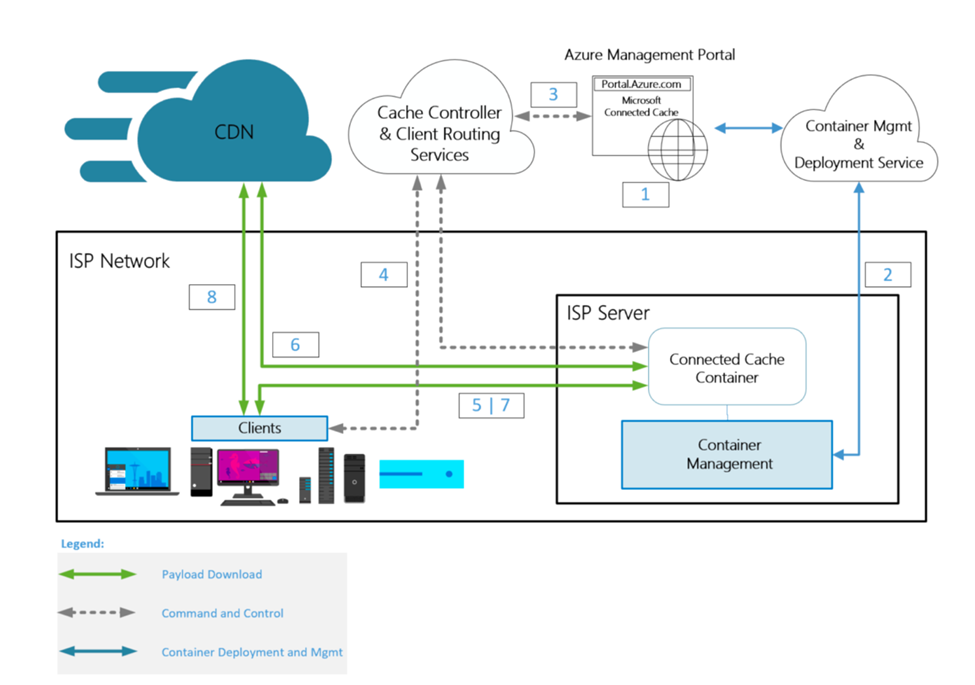
What is the process to apply for an MCC
Request access to the program by filling out the form described on the page
Link: https://peering.azurewebsites.net/peering/Caching
Below is the summary of steps required to deploy Microsoft Connected Cache on your server.
1. Provide Microsoft with the Azure subscription you will use for Microsoft Connected Cache
2. Create Microsoft Connected Cache resource in Azure
3. Create a Microsoft Connected Cache node
one . IP space approval information
4. Edit Cache Node Information
5. Set up a server running Ubuntu 20.04 or an Ubuntu VM running on Windows Server 2019
6. Install Microsoft Connected Cache on a Server or VM
7. Verify proper functioning of Microsoft Connected Cache Server
8. View the Microsoft Connected Cache Summary Report
9. Common Issues If you have any questions about these instructions, please contact: msconnectedcache@microsoft.com
The Microsoft Connected Cache Azure Management Portal is used to create and manage Microsoft Connected Cache nodes. An Azure Subscription ID is used to grant access to the view and to create the Microsoft Connected Cache resource on the Azure and Cache nodes.
Installation:
The installation is very well described in the manual, but briefly:
- Install ubuntu server
- Create and register an azure account (and also a subscription)
- Create a host in the azure portal, informing the server data (IP, name, networks, etc.)
- Download the portal installer
- Execute the installation commands that the portal will offer
- Responding to questions/logins/accesses during installation
- Report to the MCC team
- Ubuntu 20 with 32G RAM, 24 vCPUs, 3 disks (One 500G system and 2 x 2T disks for data)
Example email received with MCC approval
This email was received by the team when the MCC was approved. It contains instructions for proceeding with the installation.
- I am following up regarding your past interest in the Microsoft Edge Caching Program. We have recently had some changes in our program and are now offering what is known as Microsoft Connected Cache (MCC). Please refer to the next section for information about MCC and to onboard to our private preview.
- 1. To learn more about Microsoft Connected Cache and understand the requirements to onboard to our private preview, refer to this video: https://aka.ms/MCC-ISP-Presentation
- 2. Please fill this survey so we can collect your preliminary data and provide you recommendations on the number of MCCs to install: https://aka.ms/MCCForISPSurvey
- 3. Attached, you will find additional documentation which includes an overview of MCC, frequently asked questions, and the steps to create an Azure Subscription ID
- If you have the necessary hardware and are ready to onboard, let us know and we will provide you documentation to install MCC in your environment.
- If you have any questions, feel free to email us and if you require an in-person meeting, you can schedule using this our booking tool: https://aka.ms/MCC-ISP-meeting
- Hope to hear from you soon.
Note: IT IS IMPORTANT TO FORWARD THE REQUEST EMAIL TO MICROSOFT FIRST, OTHERWISE THE APPLICATION WILL NOT APPEAR FOR INSTALLATION.
In the portal choose Create a resource:
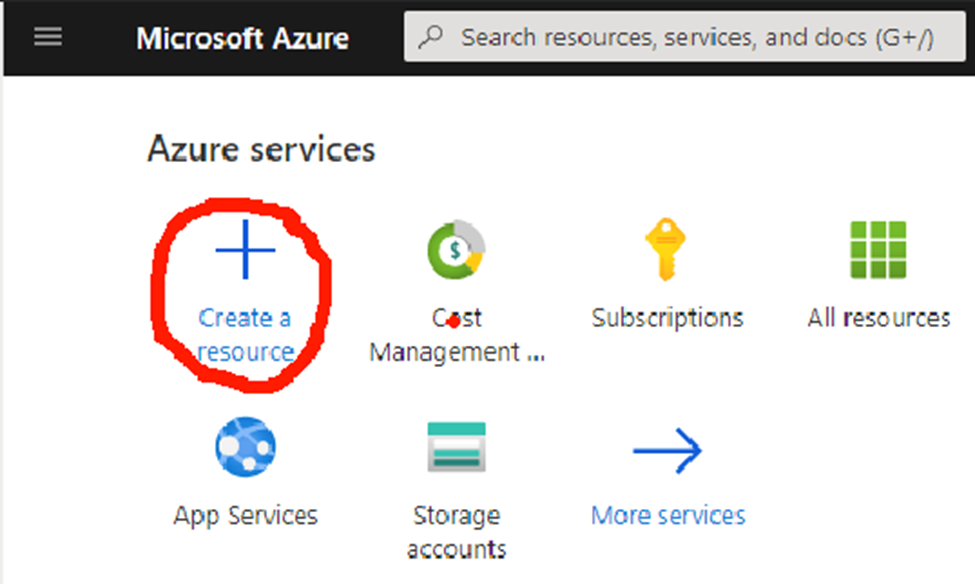
Type “Microsoft Connected Cache” in the search box and make sure to press the Enter key to show the search results.
• Selecione “Microsoft Connected Cache” e selecione “Create” na próxima tela para iniciar o processo de criação do recurso Microsoft Connected Cache.
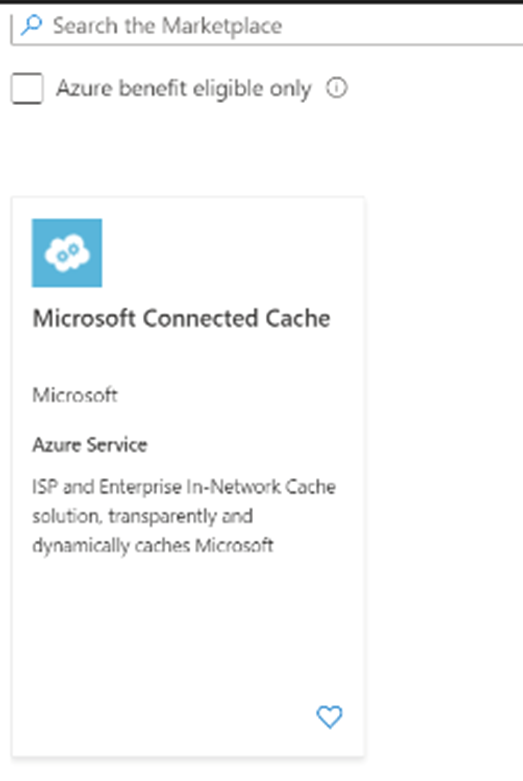
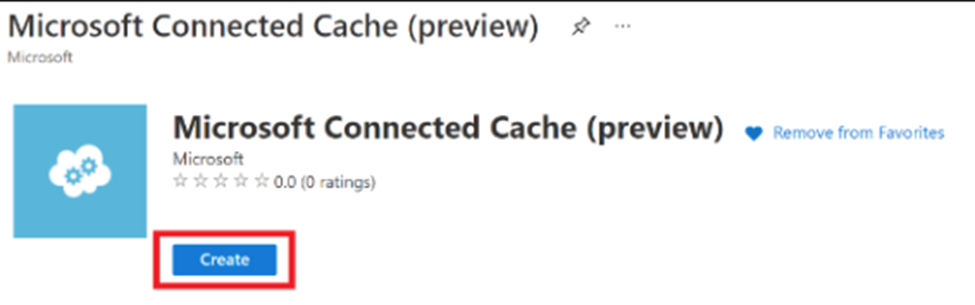
• Complete required fields to create the Microsoft Connected Cache feature.
• Choose the subscription provided to Microsoft.
• Azure resource groups are logical groups of resources. Create a new resource group and choose a name for your resource group.
• Choose “US West” for the feature location. This choice will not affect MicrosoftConnected Cache if the physical location is not in West US, it is just a preview limitation.
• Choose a name for the Microsoft Connected Cache feature.
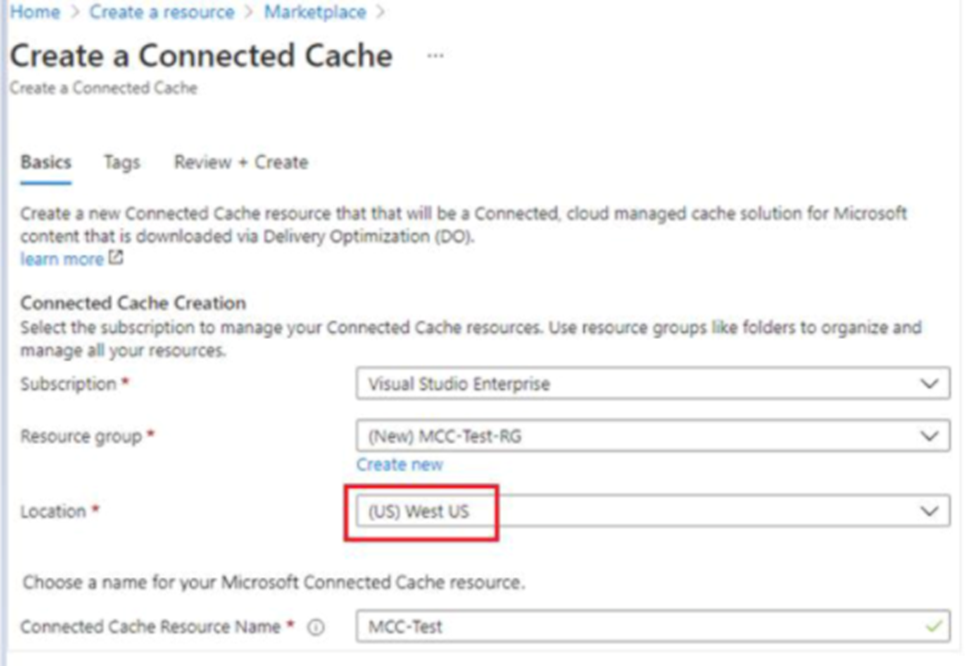
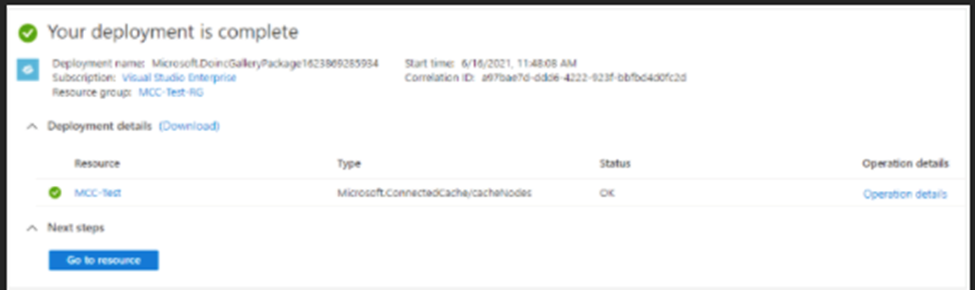
• If you receive a validation failure error message on your portal, it is likely that you selected the location as US West 2.
• To bypass this error, navigate to the previous step and choose (US) West US.
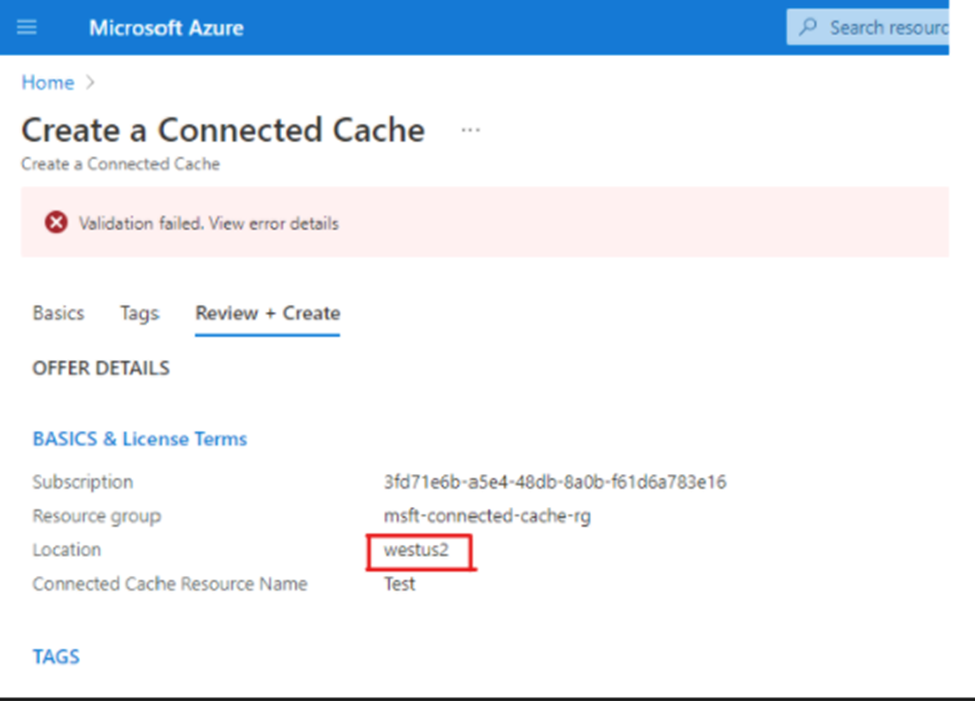
Creating a Microsoft Connected Cache node is a multi-step process and the first step is accessing the Microsoft Connected Cache private view management portal.
1. After successful resource creation, click “Go to resource”.
2. In the Cache Node Management section in the leftmost pane, click Cache Nodes.
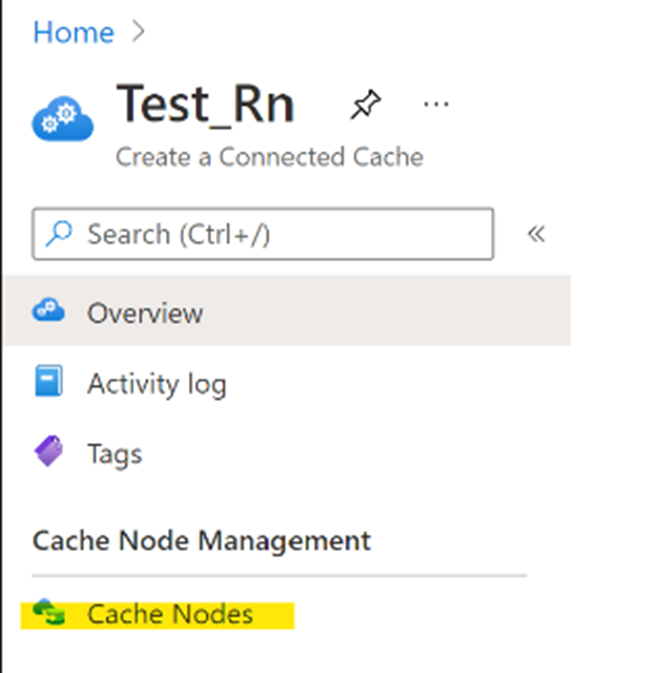
And here we can start configuring our NODE MCC, filling in information about IP, name, etc.
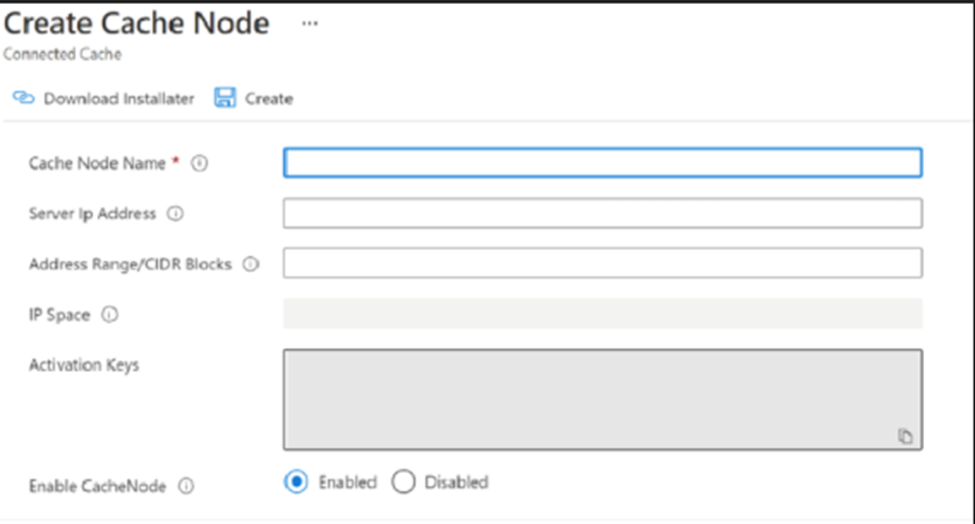
This is a straw of everything that needs to be done to implement the CDN or Microsoft MCC Cache, if you have questions about how to implement, troubleshooting, etc., you can contact us through:
43 3047-8340 | 43 9 8485-4013
contato@made4it.com.br
This step-by-step was written by the consultant Luís Dias, we have more articles on how to request other CDN, visit our blog and check it out.
See you soon


